Overview
The Auto-Redirect feature allows you to automatically redirect users to different versions of your quizzes and paywalls based on their browser language or geographical location. This helps you provide localized experiences for your global audience.
🔒 Advanced Plan Feature
⚠️ IMPORTANT: Auto-Redirect functionality is exclusively available with the Advanced Plan as part of our premium feature package. This includes both language-based and country-based redirects for quizzes and paywalls.
Need to upgrade? Contact your account manager or use the in-app chat feature for immediate assistance.
🌍 Visual Indicators in Lists
When browsing your quizzes and paywalls, you'll see several visual indicators:
Globe Icon (🌍)
- Appears after the URL when auto-redirect is enabled
- Tooltip shows:
- "Auto redirects by language" (language-based)
- "Auto redirects by country" (country-based)
Language & Country Flags
- Language flag emoji (🇺🇸 🇩🇪 🇫🇷) shows the target language
- Country code badge (US, DE, FR) shows the target country
- Example:
🇩🇪 DEmeans German language for Germany
Translation Relationships
- "Source: #1234" - Shows this is a translation of paywall #1234
- "Translations: 🇩🇪 🇫🇷" - Shows available translation languages
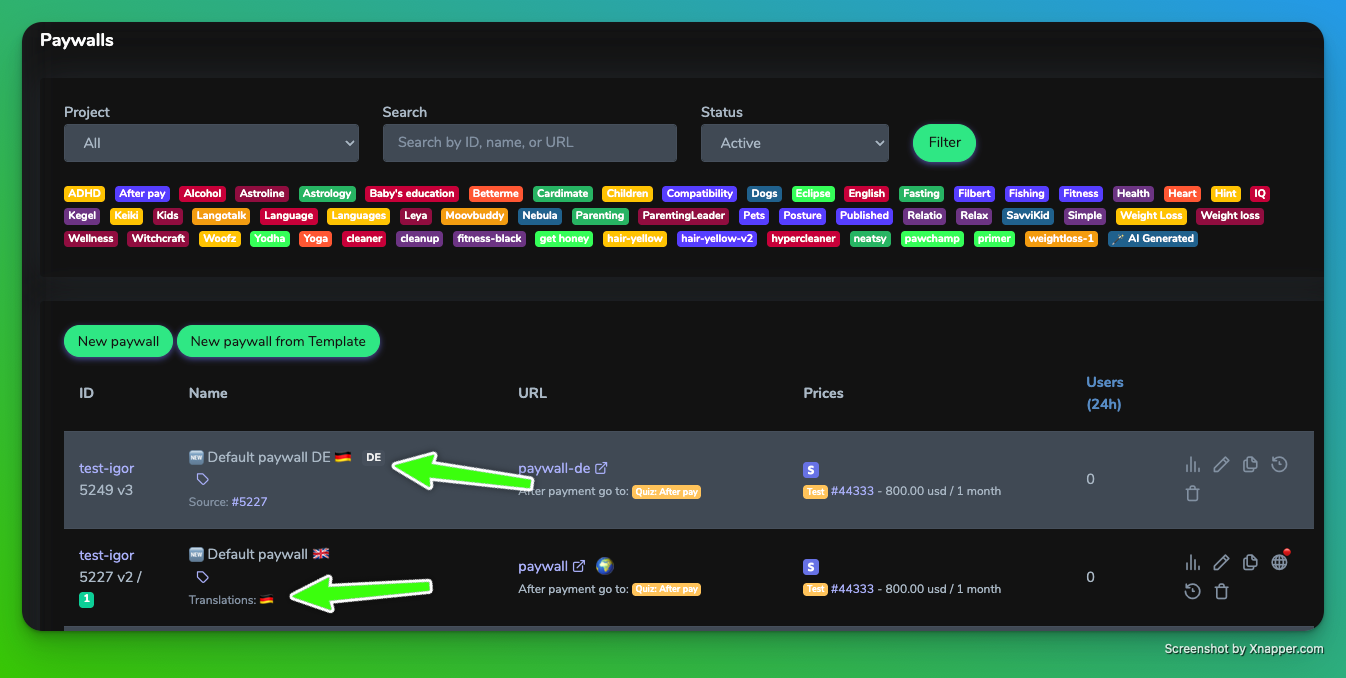
🚀 How to Set Up Auto-Redirect
Step 1: Create Your Main Quiz/Paywall
- Create your primary content in English (recommended as the main language)
- Set the language to "English" in the settings
- Leave "Auto Language Detection" set to "No auto redirect" for now
- Save and publish your content
Step 2: Create Translation Copies
- Go to your main quiz/paywall
- Click the duplicate button in the actions column in Quiz/Paywall list
- For each target market, create a copy:
- German market: Set Language = "German", Country = "DE"
- French market: Set Language = "French", Country = "FR"
- US market: Set Language = "English", Country = "US"
Step 3: Set Up Source Relationships
For each translation copy:
- Edit the translation
- In the "Source" field, select your main quiz/paywall
- This creates the parent-child relationship needed for redirects
- Save the translation
Step 4: Enable Auto-Redirect on Main Content
- Go back to your main quiz/paywall
- In settings, find "Auto Language Detection"
- Choose your redirect method:
- "Redirect by language" - Users get redirected based on browser language
- "Redirect by country" - Users get redirected based on IP location
- Save changes
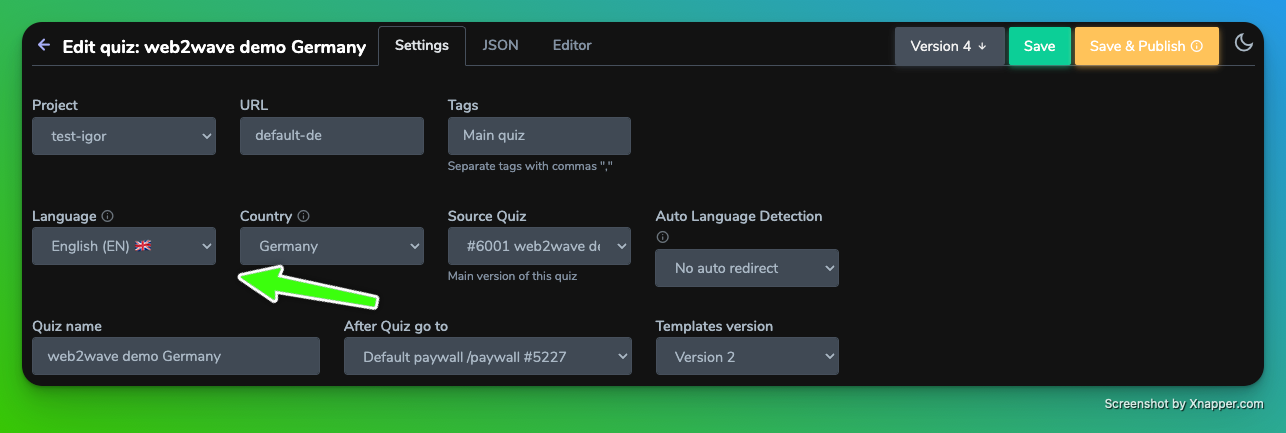
⚙️ Configuration Options
Language Property Effects
The Language setting affects:
- System messages (button text, error messages, UI elements)
- Automatic translations of built-in text
- Language-based redirect matching
Country Property Effects
The Country setting affects:
- Country-based redirect matching
Auto Language Detection Options
| Option | Description | User Experience |
|---|---|---|
| No auto redirect | Users stay on the current page | Static experience |
| Redirect by language | Matches browser language to available translations | Automatic localization |
| Redirect by country | Matches user's country to available translations | Geographic targeting |
📋 Setup Checklist
For Language-Based Redirects:
- Main content has English language set
- Translation copies created with target languages
- Each translation has "Source" pointing to main content
- Main content has "Redirect by language" enabled
- Advanced plan subscription (required)
For Country-Based Redirects:
- Main content created (language optional)
- Translation copies created with target countries
- Each translation has "Source" pointing to main content
- Main content has "Redirect by country" enabled
- Advanced plan subscription (required)
🎯 Best Practices
Content Organization
- Use descriptive names: "Fitness Quiz (German)" vs "Fitness Quiz Copy"
- Maintain consistent structure across translations
- Test all redirect paths before going live
Language Strategy
Main Content (English) → Auto-detects and redirects to:
├── German Translation (DE language, DE country)
├── French Translation (FR language, FR country)
└── Spanish Translation (ES language, ES country)Country Strategy
Main Content (Any language) → Auto-detects and redirects to:
├── Germany Version (Country: DE)
├── France Version (Country: FR)
└── Spain Version (Country: ES)⚠️ Important Notes
Requirements
- Advanced Plan subscription required for auto-redirect
- Source relationship must be set correctly
- Edit mode parameter (
?edit_mode=1) disables redirects for content editing
Limitations
- Only main content (without source) can have auto-redirect enabled
- Edit mode (
?edit_mode=1) bypasses redirects
🔄 Translations Switcher Block
What is the Translations Switcher?
The Translations Switcher is a dynamic UI component that can be embedded in your quiz to allow users to manually switch between different language/country versions in real-time. This gives users control over their experience while maintaining seamless functionality.
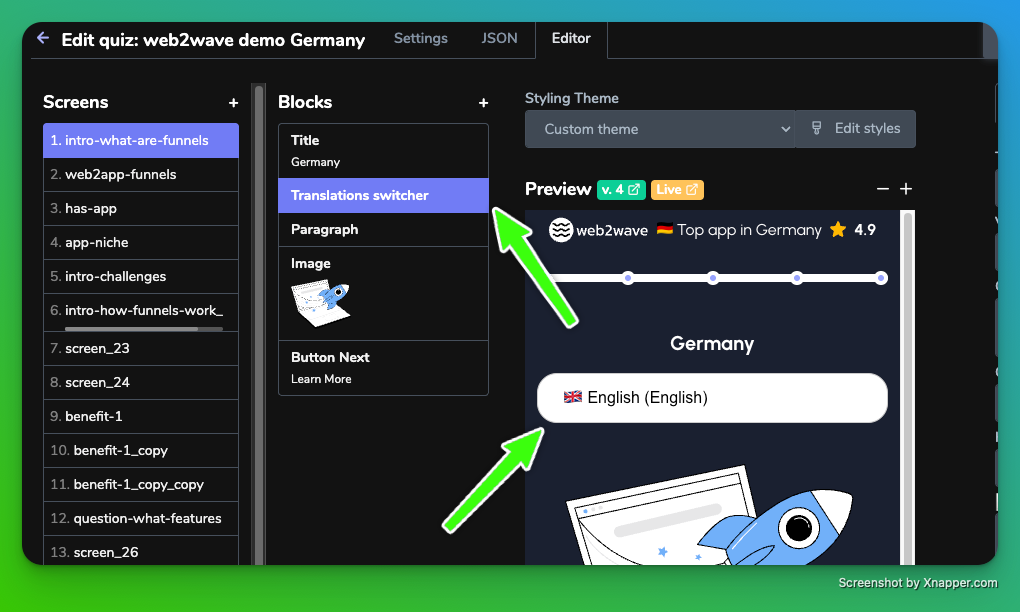
How It Works
- Displays available translations - Shows a list/dropdown of all available quiz translations
- Dynamic switching - Users can change to different versions without page reload
- Real-time updates - Quiz content, language, and country settings change instantly
- Analytics integration -
quiz_idparameter updates automatically for accurate tracking
Key Features
| Feature | Description | Benefit |
|---|---|---|
| Live switching | Changes quiz content instantly | Smooth user experience |
| Analytics tracking | Updates quiz_id parameter when switching | Accurate analytics per translation |
| Visual indicators | Shows language flags and country codes | Clear translation identification |
Setup Requirements
To enable the Translations Switcher:
- Create translation relationships (same as auto-redirect setup)
- Add the switcher block to your quiz design
- Configure which translations to show (all available or specific subset)
- Style the switcher to match your quiz design
User Experience
For visitors:
- See available language/country options
- Click to instantly switch translations
- Experience seamless content changes
- Continue with quiz in their preferred language/region
For analytics:
- Each translation switch creates a new analytics entry
quiz_idparameter automatically updates- Track user preferences and translation usage
- Monitor which translations are most popular
Implementation Notes
- Works with any plan - Unlike auto-redirect, translation switcher doesn't require Advanced plan
- Complements auto-redirect - Can be used together for maximum flexibility
- Analytics continuity - Quiz progress may reset when switching translations
💰 Multi-Currency Paywalls Setup
Overview
Use country-based redirects to automatically show different paywalls with localized currencies. Users see prices in their local currency, increasing conversion rates.
Quick Setup
- Create currency-specific paywalls for each market
- Set country codes on each regional paywall (US, DE, GB, etc.)
- Link to main paywall using "Source Paywall" field
- Enable "Redirect by country" on main paywall
- Configure prices in local currencies for each paywall
Example Structure
Main Paywall (USD) → Redirects to:
├── EU Paywall (EUR, Country: DE)
├── UK Paywall (GBP, Country: GB)
└── Canada Paywall (CAD, Country: CA)Setup Checklist
- Advanced Plan activated (required)
- Currency-specific paywalls created
- Country codes set for each regional paywall
- Source relationships configured (regional → main)
- Prices created in appropriate currencies
- Payment processors configured for each currency
- VPN testing completed
💡 Example Scenarios
Scenario 1: Multi-Language Support
Goal: Redirect users to their browser language
Setup:
- Main: "Fitness Quiz" (English, Auto: Redirect by language)
- Translation: "Fitness Quiz (German)" (German, Source: Main)
- Translation: "Fitness Quiz (French)" (French, Source: Main)
Result: German browsers → German version, French browsers → French version
Scenario 2: Geographic Targeting
Goal: Show different pricing by country
Setup:
- Main: "Premium Paywall" (Auto: Redirect by country)
- Translation: "Premium Paywall (EU)" (Country: DE, Source: Main)
- Translation: "Premium Paywall (US)" (Country: US, Source: Main)
Result: German IPs → EU pricing, US IPs → US pricing